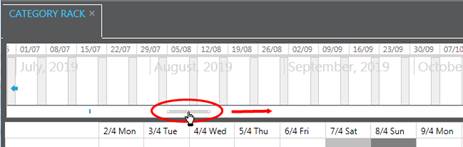Method
Procedure
Scaling
The timeline is scaled automatically in weeks, months (or years), depending on the size of the browser window or the timespan shown in the timeline.
Ø Click Week  to disable the automatic scaling
of the timeline. The timeline will show weeks only.
to disable the automatic scaling
of the timeline. The timeline will show weeks only.
Ø Click Month  to reinstate the automatic scaling
function.
to reinstate the automatic scaling
function.
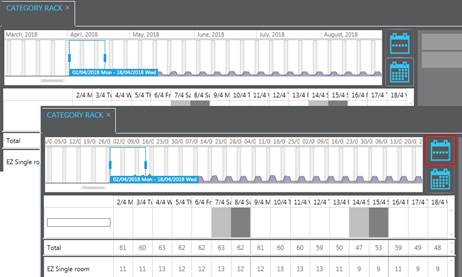
Jump to calendar week
Ø Click a calendar week in the top part of the date bar.
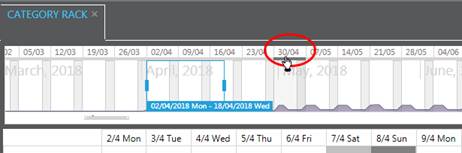
Change period on display
Ø Click into the period-frame.
Ø Drag the frame left or right as required.
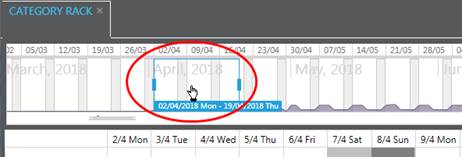
Extend or shorten period on display
Ø Click the left or right line of the period-frame.
Ø Drag the frame left or right to extend or shorten the period by one week or more.
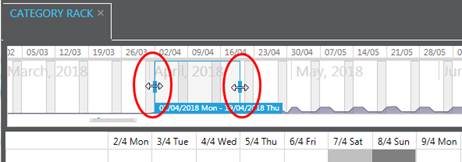
Jump to far future
Ø Click and enlarge the scrollbar at the bottom of the date bar to increase the timespan in the timeline.
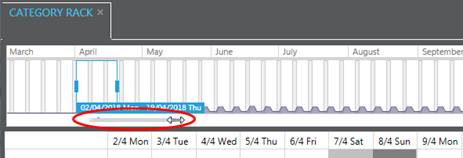
Ø Drag the scrollbar to the right to move to the far future.