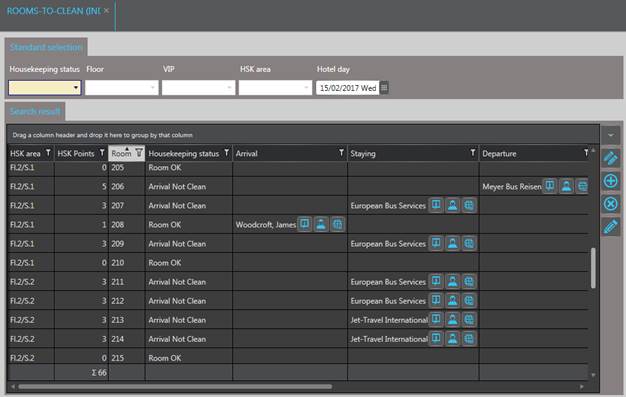
To create and edit an individual rooms-to-clean report, proceed as follows:
Ø Click Snapshot in the function pane.
SIHOT opens the Snapshot-layout to call up the data.
Ø Select the options as required.
NOTES:
When calling up data with a
particular status only, SIHOT refers to the status-definitions as per the hotel
master file.
When calling up the report for date in the future, the option all status will apply automatically.
Ø Click OK in the function pane to call up the data.
Ø Return to the layout Rooms-to-clean.
Ø Click Search in the function pane to call up the data gathered with the snapshot.
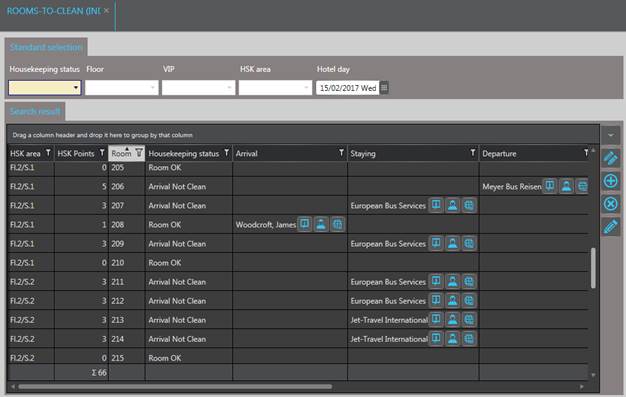
Figure 15: Report data
Ø To edit a room, highlight the line in
the listbox and click Edit  .
.
Ø To edit multiple rooms in one step,
highlight the rooms in the listbox and click Multiple edit  .
.
SIHOT opens a dialog box to change the data.
Ø Enter the changes, add comments if required and click Modify.
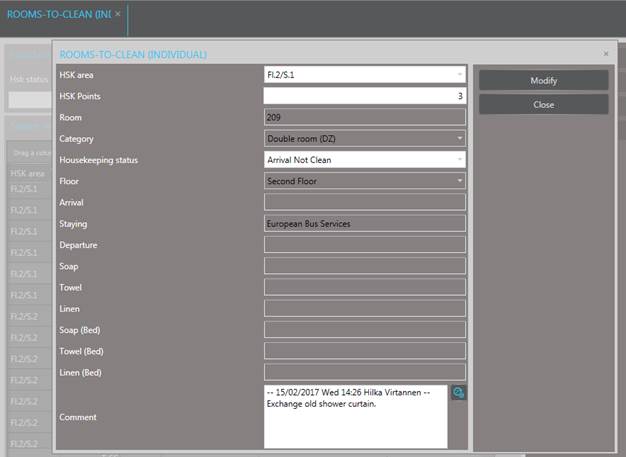
Figure 16: Amending the report
Ø To add public or back office areas to
the report, click Add  next
to the listbox. Select the HSK area to which the additional area should be added
and any other details. Click New to save the addition.
next
to the listbox. Select the HSK area to which the additional area should be added
and any other details. Click New to save the addition.
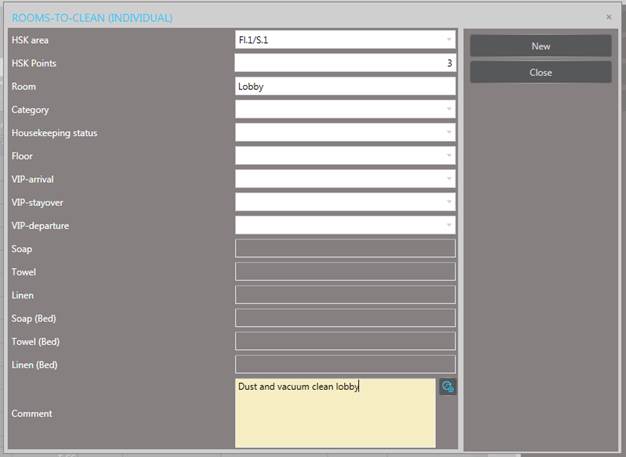
Figure 17: Additional cleaning areas
Ø To remove an entry from the list,
highlight the line in the listbox and click Delete  next to the listbox.
next to the listbox.
Ø To print or email the list, click Print in the function pane. You can print the report by floor, by HSK area or specific HSK areas only.