 to edit the shape.
A dialog box provides different options, to change colours etc. Open the tab
Text, for example,
to change the colour of the room’s name or number.
to edit the shape.
A dialog box provides different options, to change colours etc. Open the tab
Text, for example,
to change the colour of the room’s name or number.To create a function room plan, proceed as follows:
Ø Open the function room plan editor in the menu Editor.
Ø Drag shapes from the toolbox onto the drawing sheet as required.
Ø Double click in a shape to open a text field to enter the room’s code as per the event room master file.
Ø Click a shape and then click
Settings  to edit the shape.
A dialog box provides different options, to change colours etc. Open the tab
Text, for example,
to change the colour of the room’s name or number.
to edit the shape.
A dialog box provides different options, to change colours etc. Open the tab
Text, for example,
to change the colour of the room’s name or number.
Ø When the function room plan is finished, save the drawing by clicking the New in the function bar. If you edit an existing room plan, click Modify in the function bar to save your changes.
TIP:
Keep in mind that when the function
room plan is called up, SIHOT automatically uses different colours to the mark
the room statuses. Therefore, the colours used in the drawing should be kept
very simple.
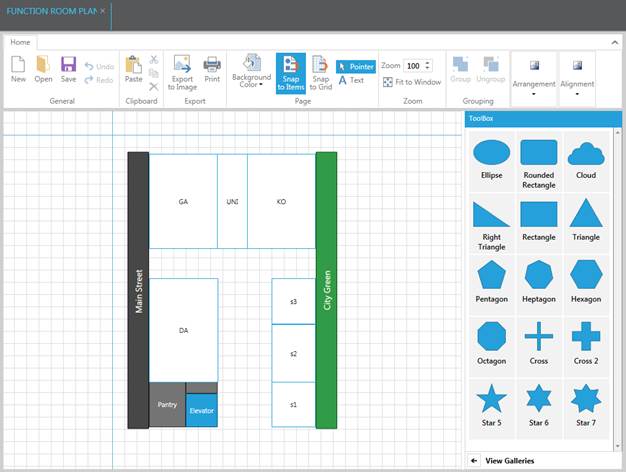
Figure 48: Creating a function room plan