 next to the
listbox. Here, you can also change the field Send from Yes to No, so that
they will not receive a confirmation on this occasion.
next to the
listbox. Here, you can also change the field Send from Yes to No, so that
they will not receive a confirmation on this occasion.To confirm a reservation in writing, proceed as follows:
Ø Click in any one of the fields in the expander Reservation data.
SIHOT extends the functions in the function pane.
Ø Click Reservation confirmation in the function pane.
SIHOT produces a confirmation with the default layout.
Ø Open the expander Options and select a different layout or a layout in a different language if required.
For further information on editing, printing, saving and sending confirmations, refer to Documents.
When sending a confirmation by email, SIHOT suggests different recipients by default.
Ø To change the mail address of a
suggested recipient for sending this confirmation only, highlight the same and
click Edit  next to the
listbox. Here, you can also change the field Send from Yes to No, so that
they will not receive a confirmation on this occasion.
next to the
listbox. Here, you can also change the field Send from Yes to No, so that
they will not receive a confirmation on this occasion.
Ø To remove the recipient from the
listbox, highlight the entry in the listbox and click Delete  next to the listbox.
next to the listbox.
Ø To add a completely different email
address, click Add  next to
the listbox.
next to
the listbox.
In addition, you can enter a CC mail-recipient. Like all email addresses, this field is also being checked for a valid syntax, so if you enter a wrong email address, an exclamation mark will appear and you will not be able to send the mail.
TIP:
Open the expander Options and click Save
default. The CC-address is now saved by user for the hotel and for the
object. I.e. when you are logged into the same hotel (in MPE-installations), this CC-recipient will
appear in any other confirmation that you are sending.
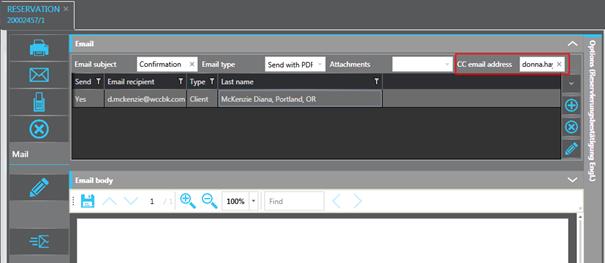
Figure 89: Adding an email address in CC
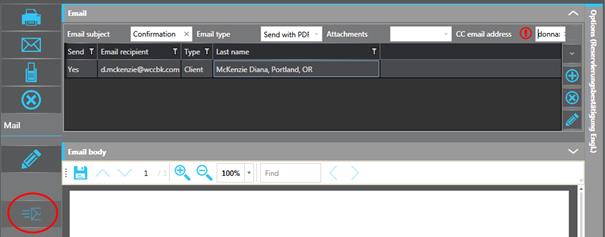
Figure 90: Invalid CC-recipient