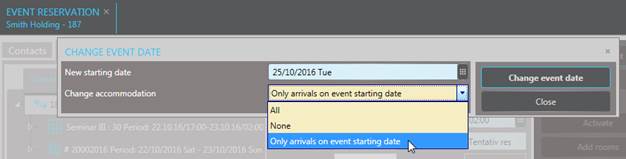
Using the function Change event date, an entire event can be moved to another date.
Ø Open the tab Event.
Ø Click Change event date in the function pane.
SIHOT opens a dialog box to enter the details.
Ø Enter the new starting date of the event.
Ø If the reservation is linked to accommodation bookings, these can be changed as well. Select the respective option in the field Change accommodation.
Ø Click Change event date.
SIHOT changes reservation to the new date, taking over the same function rooms, equipment and services.
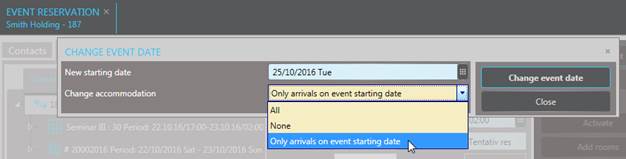
Figure 42: Moving a reservation to another date