 next to the room number.
next to the room number.Use the layout Allocate free rooms to quickly select available rooms for the arrivals for a certain day or for a whole period.
The layout is called up in the menu Housekeeping.
To allocate rooms with this layout, proceed as follows:
Ø Enter the date or period using the fields Arrival to – from.
Ø Leave the field Room allocated blank (all arrivals will be displayed) or select Yes or No to display either reservation with an allocation or reservations without allocation.
Ø Click Search in the function pane.
The left window shows all arrivals of the selected date. If you’ve highlighted a guest, the reservation comment and the general comment entered the rooming list are shown in the lower part of this window. The right window lists the rooms that can be allocated.
Ø Highlight a reservation in the listbox.
Ø Select a suitable room in the right window.
Ø Click Assign  next to the room number.
next to the room number.
The room is allocated to the respective guest.
Ø To remove an allocation,
Release-icon  next to the
allocated room number.
next to the
allocated room number.
TIP:
Use the listbox configuration to adjust
the columns shown in the listboxes as required and convenient for your
operation.
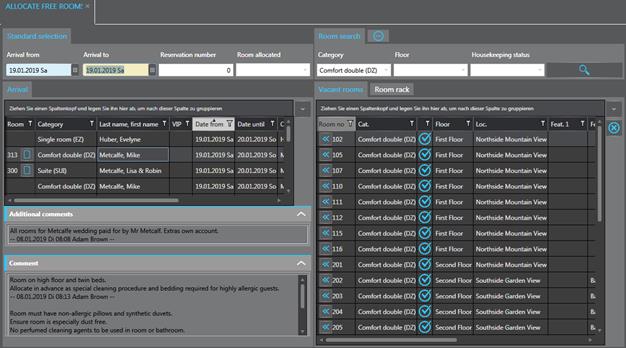
Figure 18: Assigning rooms
If there are rooms available in the reserved category, only
these will be shown. In this case, the icon  indicates that the suggested room
category corresponds to the reservation. If the reserved category is not
available, remove the category in the room search, so that alternative rooms
will be suggested - these are marked with the icon
indicates that the suggested room
category corresponds to the reservation. If the reserved category is not
available, remove the category in the room search, so that alternative rooms
will be suggested - these are marked with the icon  .
.
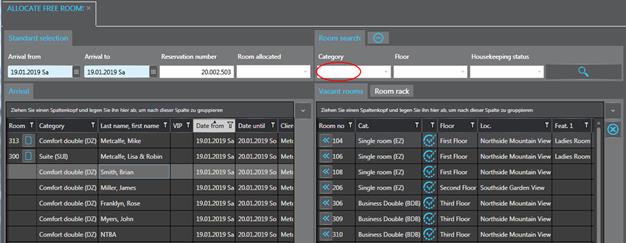
Figure 19: Alternative category listing