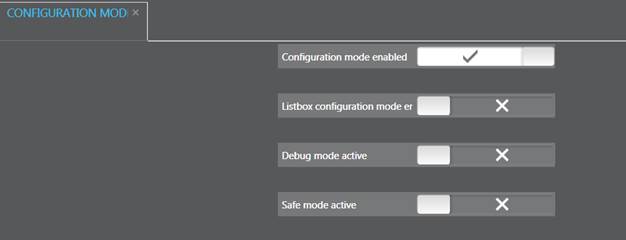
To start with the configuration of any field, proceed as follows:
Ø Call up the function to enable the configuration mode via menu Admin – Configuration.
Ø Activate the toggle key Configuration mode enabled.
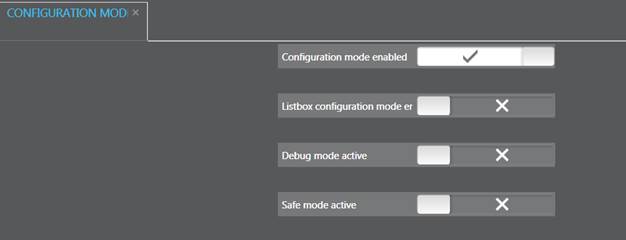
Figure 33: Changing to configuration mode
Ø Call up the layout containing the field you want to change.
Next to each field in this layout there is now a
configuration-icon  . Hidden
fields show a variant of this icon (
. Hidden
fields show a variant of this icon ( ).
Compulsory fields are marked by their colour. Read-only fields are shown as
disabled.
).
Compulsory fields are marked by their colour. Read-only fields are shown as
disabled.
Ø Click the icon next to the field you want to change.
SIHOT opens the layout Field configuration. This layout automatically shows all business objects containing the same field. In MPE-installations, the setting can be applied to the current hotel only or to all hotels by using toggle-button.
Ø Highlight the BO in which the field should be changed and enter the changes in the listbox.
Ø Alternatively, highlight several or all BOs and change them all together using the multiple edit function.
Ø Click Modify in the function pane and close the layout Field configuration.
Ø Disable the configuration mode.
You can also change the display-settings in the layout Field configuration; however, this layout does not show which other BOs contain the same field.
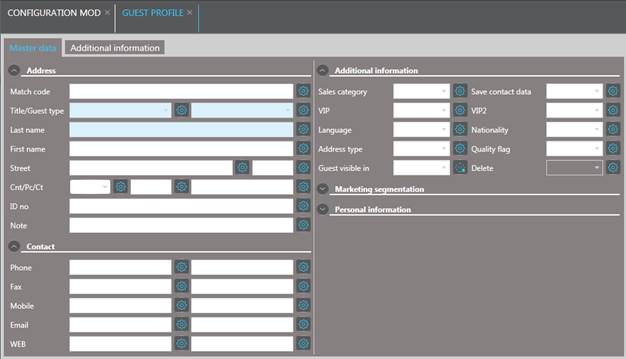
Figure 34: Guest profile in configuration mode